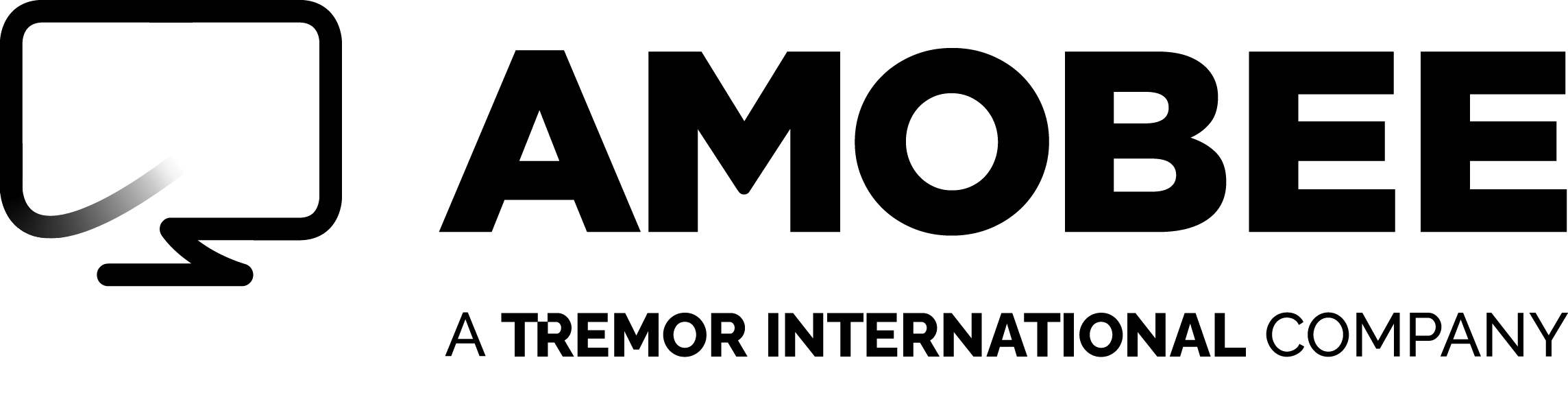Newsroom
Amobee Completes Acquisition of Turn to Expand Digital Marketing Technology Solutions
April 10, 2017
SINGAPORE and REDWOOD CITY, Calif. (April 10, 2017)
Singtel subsidiary Amobee, a global digital marketing technology company, today announced the completion of the acquisition of Turn, a leading provider of a global technology platform for marketers and agencies.
“The acquisition of Turn underscores Singtel’s commitment to grow and scale Amobee to become a global digital marketing leader,” said Samba Natarajan, Singtel’s CEO of Group Digital Life.
With the acquisition of Turn, Amobee now offers marketers an independent, end-to-end advertising and data management platform across all channels, formats and devices, as well as access to proprietary Amobee Brand Intelligence insights, advanced analytics and media planning capabilities.
Kim Perell, CEO, Amobee said, “The powerful combination of Amobee and Turn addresses the rapidly changing digital marketing landscape. Together, we will bring marketers the most innovative, efficient, and data-driven approach to better understand and reach their customers, and enhance the way they engage them on a global scale.”
In addition to yielding efficiency gains, the unified platform also facilitates leading brands and agencies to plan and buy media for specific audiences in a more integrated way that maximizes their investments across desktop, mobile, video and social media. The combination of Amobee and Turn will offer marketers, agencies and brand clients, which include Airbnb, Dell EMC and Lexus, a more comprehensive and efficient marketing technology platform.
“As a proud partner of Amobee, Airbnb is excited about the future innovation to come from the integration between Turn and Amobee. Both teams bring industry leading innovation and provide tremendous impact to their partners. Having both under the same roof will foster even more innovation, and we’re excited to be a part of this journey,” said Eric Toda, Global Head of Social Marketing and Editorial Content, Airbnb.
About Amobee
Founded in 2005, Amobee is an advertising platform that understands how people consume content. Our goal is to optimize outcomes for advertisers and media companies, while providing a better consumer experience. Through our platform, we help customers further their audience development, optimize their cross channel performance across all TV, connected TV, and digital media, and drive new customer growth through detailed analytics and reporting. Amobee is a wholly owned subsidiary of Singtel, one of the largest communications technology companies in the world.
If you’re curious to learn more, watch the on-demand demo or take a deep dive into our Research & Insights section where you can find recent webinars on-demand, media plan insights & activation templates, and more data-driven content. If you’re ready to take the next step into a sustainable, consumer-first advertising future, contact us today.
About Singtel
Singtel is Asia’s leading communications and ICT solutions group, providing a portfolio of services from next-generation communication, technology services to infotainment to both consumers and businesses. For consumers, Singtel delivers a complete and integrated suite of services, including mobile, broadband and TV. For businesses, Singtel offers a complementary array of workforce mobility solutions, data hosting, cloud, network infrastructure, analytics and cyber-security capabilities. The Group has presence in Asia, Australia and Africa and reaches over 640 million mobile customers in 22 countries. Its infrastructure and technology services for businesses spans 21 countries, with more than 370 direct points of presence in 325 cities. For more information, visit www.singtel.com.
Follow us on Twitter at www.twitter.com/SingtelNews
About Turn
Turn, a leading ad tech company, delivers real-time insights that transform the way media agencies and enterprises make marketing decisions. The Turn platform enables anonymous audience planning, data centralization, cross-device advertising, and advanced analytics, along with point-and-click access to more than 150 integrated technology partners. Turn works with the world’s top brands and agencies, including DirecTV, HP, Kia, Kraft Heinz, L’Oréal USA, Thomas Cook and Zales. Headquartered in Silicon Valley, Turn offers its products and services worldwide. For more information, visit turn.com or follow @turnplatform.