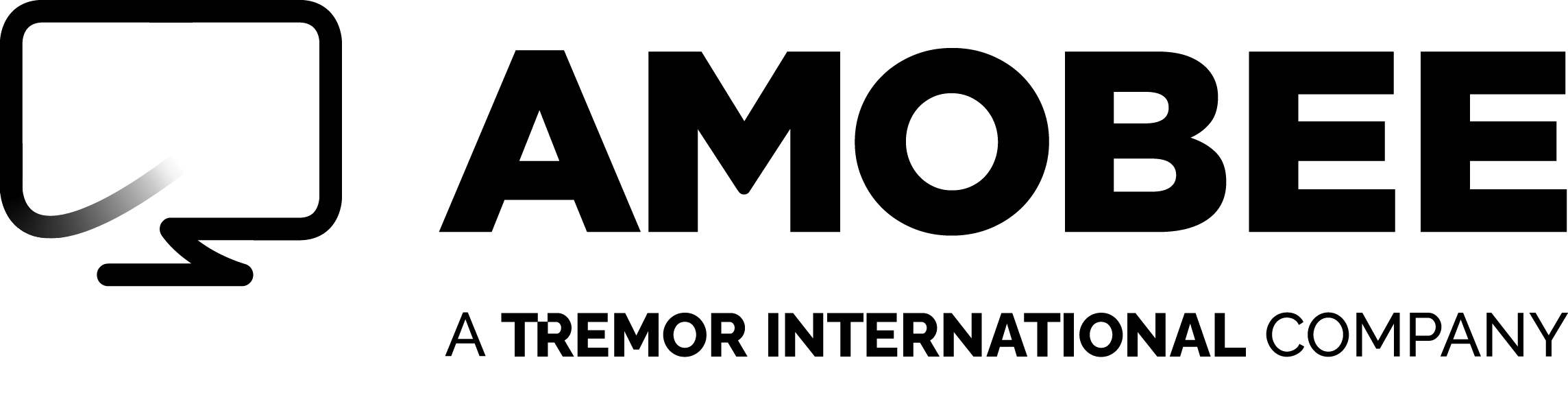Blog Perspectives
How to Enhance Your Social Audience Strategy With Third-Party Data
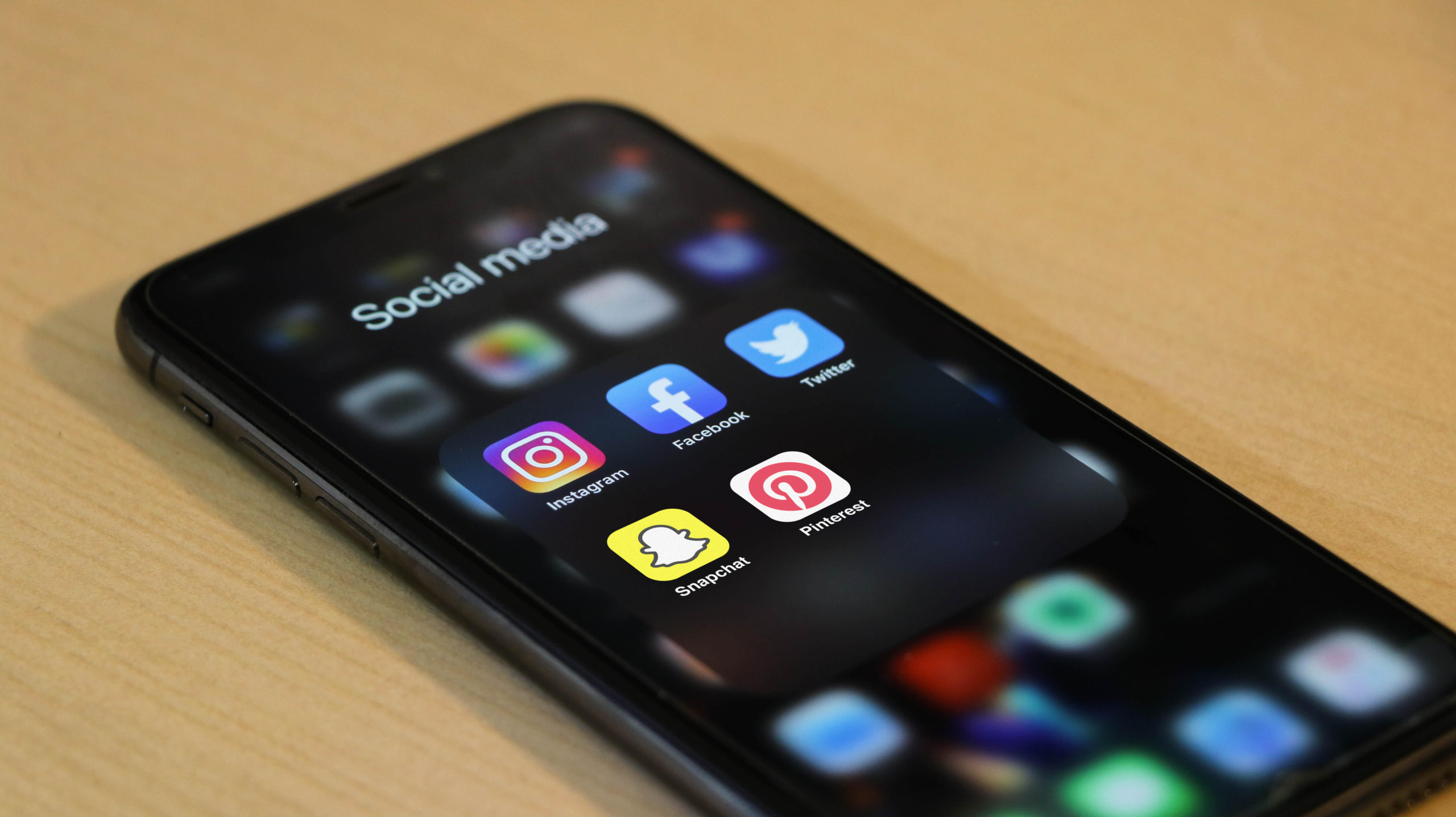
Today’s marketers spend a lot of time and resources understanding how to efficiently reach and influence consumers across all screens, and an effective audience strategy requires knowing who your audience is and what tactics you have at your disposal to reach them.
Social media platforms represent some of the most scalable and engaging options for reaching today’s consumers. When defining audiences on social media, advertisers have the choice between first-party data, second-party data made available by each social media publisher as native targeting segments, or third-party data.
But access to these specific data sets varies by publisher. Because of increased scrutiny around the use and management of consumer data, certain social publishers have elected to remove their natively available third-party audience segments and now require advertisers to license that data directly from outside sources.
Here are some questions to consider when evaluating a social audience data strategy that serves your campaign objectives.
Why should I consider investing in audience data for social campaigns?
Investing in social audience data is only important if it yields better business outcomes. You need to be able to define your audiences across all channels based on the criteria that matters to the business. Using outside data is often effective when the social publisher does not have visibility into the ultimate conversion, such as an offline purchase.
Further, using audience data on social enables brands to build a more holistic view of their target customer outside of their social activities. Brands can invest in audience data to build a stronger view or definition of their target consumer by pairing social channel signals with socio-demographic traits, survey-based consumer attitudes and personas, product ownership, and transactional spend.
Is usage of outside audience data equal across all channels?
No. Some channels allow native access to third-party data segments, while others require advertisers to collaborate with a data partner to activate audience data sets as custom audiences. As a result, advertisers’ appetite to invest in outside data for targeting varies dramatically across publishers.
What does this mean in the broader context of digital investments?
External data opens the door to more holistic visibility and management at the audience level. When you define audiences with the same criteria across channels like connected TV (CTV), online video, programmatic display, and social media, you can introduce tactics to help manage frequency and reach at a higher level versus trying to manage each channel in a silo. A consistent audience definition also improves your ability to compare media metrics across channels.
Why are partnerships with companies like Eyeota so important?
The defining characteristics of a great data partner are the uniqueness and quality of their data and the variety of solutions that they bring to the alliance. Amobee has a global partnership with Eyeota based on their consistent ability to fuse qualified user identifiers to create digital audience profiles for advertisers to engage with their target consumers throughout each stage of the customer journey. This, coupled with their multi-market partnerships with the world’s leading data companies such as Experian, Kantar, GfK, and YouGov, provides brands with a diverse range of localized and global-reaching audience data solutions.
First steps to take when investing in data
Step 1: Define your success metrics and measurement strategy upfront.
- Data can be expensive, so make sure that you’re aligned on how you’re going to be measuring success. This will help you craft your audience strategy and ensure that over time, you’re constantly improving the impact of the investment.
- Implement periodic check-ins with sales and brand lift studies to make sure you’re able to tie directly back to business outcomes that validate what’s working and what’s not.
Step 2: Take the time to figure out who has the data you need, whether it’s a social publisher or a partner.
- For certain initiatives that can be measured online, social publisher data may often be sufficient to drive efficient outcomes.
- For campaigns aimed at driving cross-platform or offline outcomes (TV reach extension, offline purchase), it may be necessary to work with an outside data partner to ensure accurate audience definition.
- There is no one-stop-shop for determining which data set is best for your needs.
Step 3: Determine which activation partners can help you deploy that data on the media channels that matter most to you.
- Partners are all different in terms of their access to certain data sets and data providers, as well as their ability to deploy that data on specific publishers or media channels. Make sure the choice you make on an activation partner meets both criteria.
Test, learn, and stick with a strategy
The simplest way to get started is to connect with an audience specialist to explore the solutions that will best help you to achieve your campaign goals. Data providers typically offer sample, no commitment audience data strategies that are tailored to your specific needs. For steps on requesting a sample audience data strategy from Eyeota, you can visit their website here. Remember, this is a cycle, you’re always testing, learning, and continuing to develop this strategy.
About Amobee
Founded in 2005, Amobee is an advertising platform that understands how people consume content. Our goal is to optimize outcomes for advertisers and media companies, while providing a better consumer experience. Through our platform, we help customers further their audience development, optimize their cross channel performance across all TV, connected TV, and digital media, and drive new customer growth through detailed analytics and reporting. Amobee is a wholly owned subsidiary of Tremor International, a collection of brands built to unite creativity, data and technology across the open internet.
If you’re curious to learn more, watch the on-demand demo or take a deep dive into our Research & Insights section where you can find recent webinars on-demand, media plan insights & activation templates, and more data-driven content. If you’re ready to take the next step into a sustainable, consumer-first advertising future, contact us today.
Read Next
All Blog PostsData & Insights
To make every marketing dollar work harder than the last, Molson Coors needed the right data inputs from a converged solution.
May 14, 2020
Forward Thinking
CTV and OTT are not interchangeable terms, and knowing the distinct roles they each play in the convergence of linear TV and digital media is important for today's savvy marketers.
September 23, 2020
Data & Insights
The data landscape is becoming more restrictive, and today’s advertisers are increasingly limited in their ability to leverage first-party data to reach people who are most likely to respond to their products or services.
November 10, 2020