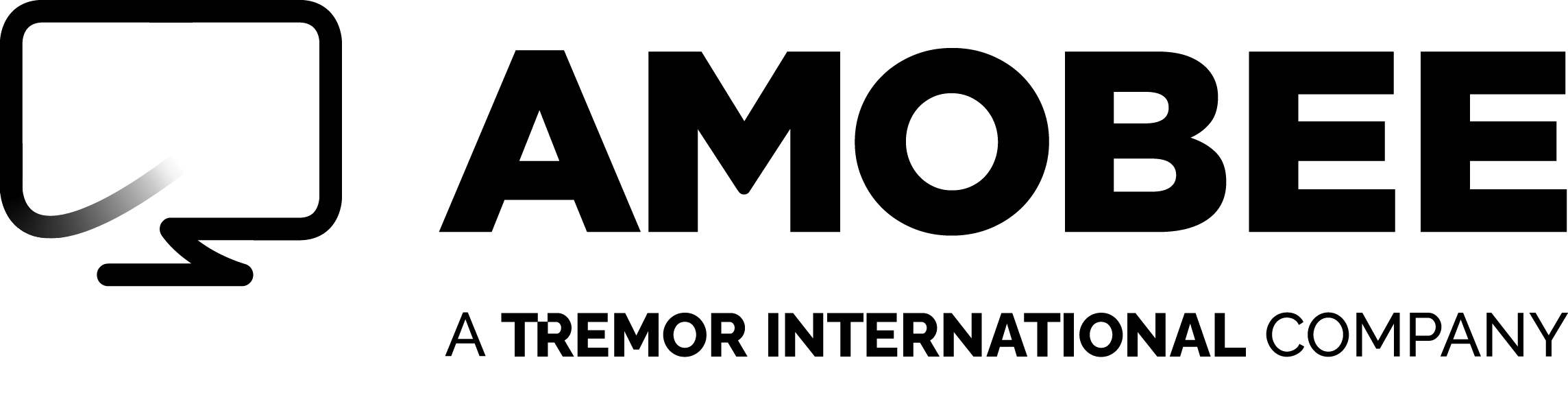Newsroom
Amobee Brand Intelligence Technology Expands Globally
Global data and real time insights power agile marketing decisions and cross channel media activation for leading brands
November 17, 2015
SINGAPORE and FOSTER CITY, CA--(Marketwired - Nov 17, 2015)
Amobee, a leading global marketing technology company, announced today the addition of international data and enhanced functionality for its patented Brand Intelligence technology platform, which analyzes and correlates over 60 billion content engagements and consumption trends across the digital ecosystem — web, video, mobile, and social — every day.
Amobee Brand Intelligence powers marketing strategy and media activation for the world’s leading brands including evian, IKEA, and Lexus. The enhancements to the platform provide additional access and capabilities across the company’s major geographical regions, including: the United States, United Kingdom, Australia, Malaysia, Canada, New Zealand, Singapore, Hong Kong, and Taiwan.
“The future of marketing will rely upon brands having the ability to make in-the-moment, data-driven decisions based on real time insights around consumer behavior, brand perception, trends, and sentiment. With Amobee Brand Intelligence technology, marketers can now access 360 degree insights around a brand’s entire digital footprint and activate advertising in real time on Amobee’s cross channel, cross device platform,” said Kim Reed Perell, President of Amobee.
With Amobee Brand Intelligence, brands can:
- Better understand their target audiences, and discover new ones.
- Understand past, present, and future trends, and isolate specific time frames.
- Identify specific stories, contexts, or audience interests that are driving brand interest.
- Discover sentiment around an audience, brand, or topic.
- Monitor competitors to identify their strengths and weaknesses.
- Inform content and creative strategy for paid, earned and owned media.
- Leverage insights and activate media in real time Amobee’s cross channel, cross device platform
Additionally, Amobee Brand Intelligence is utilized for overall and day-to-day marketing efforts, as well as agile marketing data war rooms to support media activation around product launches, sponsorships, and major broadcast, entertainment, and sporting events.
Evian natural mineral water and official water of The Championships, Wimbledon worked with MEC to leverage Amobee Brand Intelligence insights to guide the creation of daily video content and optimize delivery for the brand’s partnership and media activation during The Championships, Wimbledon. The campaign achieved:
- A 72 percent click-through rate increase over evian’s set target rate.
- 305,000 video views of evian’s teaser trailer on their Wimbledon microsite.
“Central to evian’s long-term marketing strategy is driving association with people, places, events, and sports that reflect our values and influence brand preference,” said Hugh Ayling, Brand Manager for evian. “Through our partnership with Amobee we can quickly pinpoint opportunities to amplify evian’s iconic image to communicate a clear message around a ‘live young’ attitude.”
“Agility is a distinct advantage of Amobee Brand Intelligence technology. It allowed us to capture and understand what was driving the spontaneous moments around Wimbledon. Our partnership with Amobee also provided a turnkey marketing solution to showcase the playful, human side of the tournament that is uniquely representative of evian’s ‘live young’ movement,” said Oliver Levy, Digital Planning Director at MEC.
“The larger the investment and competition surrounding a major marketing initiative, the more critical the ability to instantly detect, understand and execute upon insights in real time to maximize return becomes,” said Assaf Henkin, SVP of Brand Intelligence Solutions at Amobee. “Brands and agencies utilizing Amobee Brand Intelligence to power agile marketing war rooms are creating enormous strategic advantages in the most competitive of advertising environments.”
Read Amobee’s official announcement here.
About Amobee
Founded in 2005, Amobee is an advertising platform that understands how people consume content. Our goal is to optimize outcomes for advertisers and media companies, while providing a better consumer experience. Through our platform, we help customers further their audience development, optimize their cross channel performance across all TV, connected TV, and digital media, and drive new customer growth through detailed analytics and reporting. Amobee is a wholly owned subsidiary of Singtel, one of the largest communications technology companies in the world.
If you’re curious to learn more, watch the on-demand demo or take a deep dive into our Research & Insights section where you can find recent webinars on-demand, media plan insights & activation templates, and more data-driven content. If you’re ready to take the next step into a sustainable, consumer-first advertising future, contact us today.